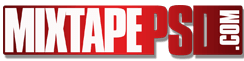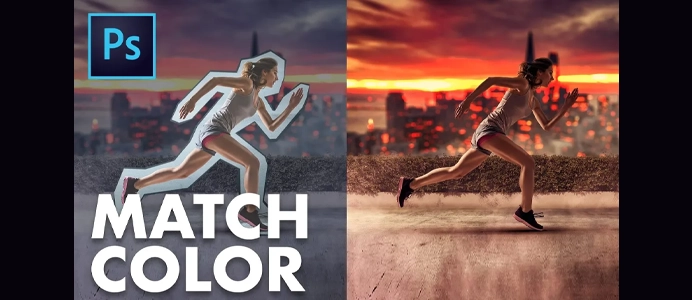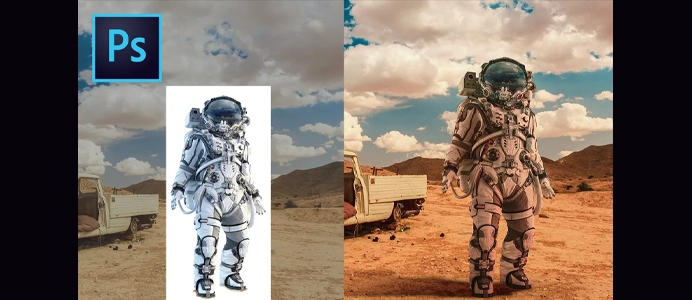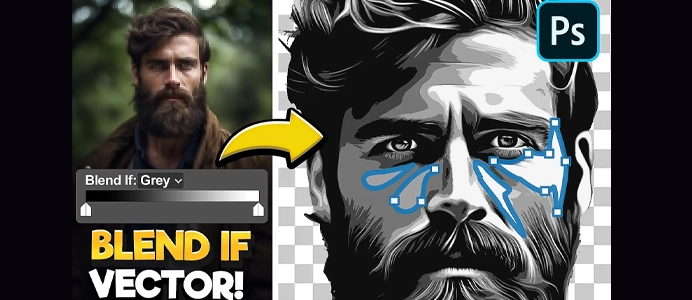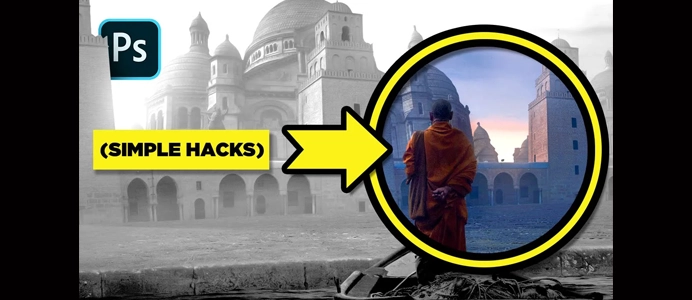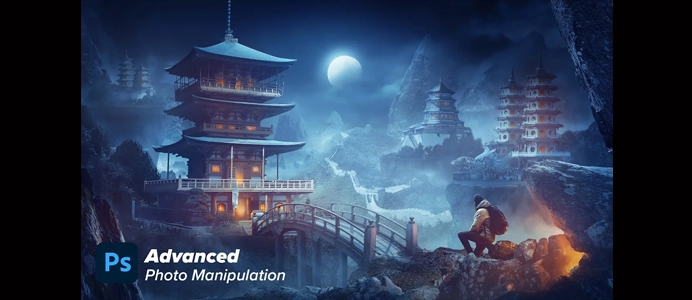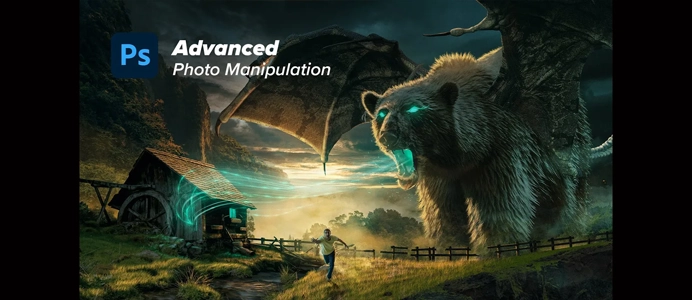10 AMAZING Adobe Illustrator Tips You Probably Don’t Know Here are..
Product categories
- All Free PSDs & PNGS
- All Mixtape Templates
- All PNG Images
- Animals
- Backgrounds
- Banners
- Buy Now Images
- Caribbean Templates
- Cars
- Club
- Club Templates
- Drugs
- EDM Templates
- Fire
- Flares and Effects
- Flyer Backgrounds
- Flyer Templates
- Font Effects
- Food
- Furniture
- Gold
- Gospel Templates
- Graduation
- HD Images
- Hip Hop Templates
- Holiday
- Latin Mixtape Downloads
- Latin Templates
- Liquor
- Logos
- Membership Plan
- Mixtape Downloads
- Models
- Models only Membership
- Money
- Motion Videos
- Need Help Editing a Template?
- Old School Templates
- People
- Producer Templates
- RNB Templates
- Sexy Templates
- Speakers
- Splash
- Street
- Textures & Brushes
- The Bronze Plan
- The Gold Plan
- The Silver Plan
- Tropical
- Weapons