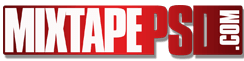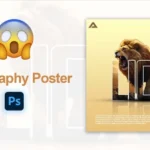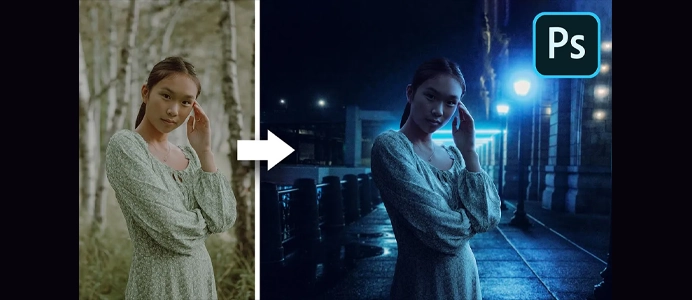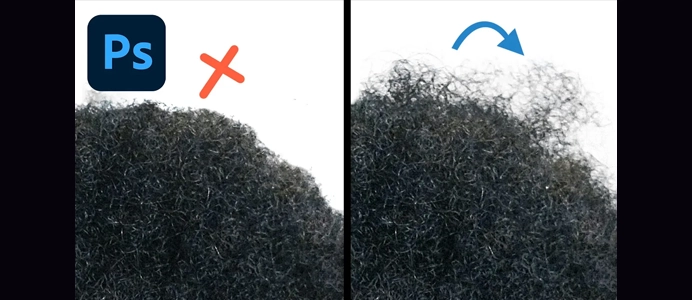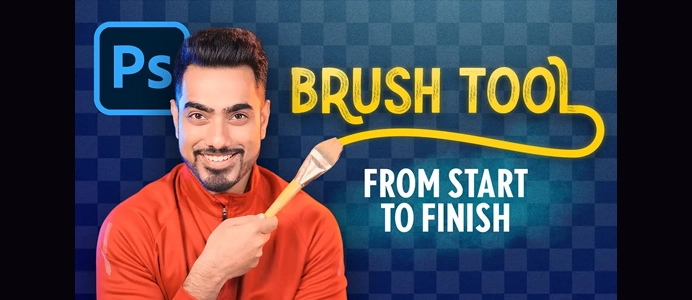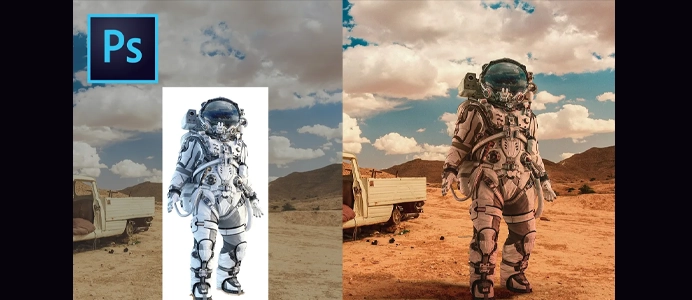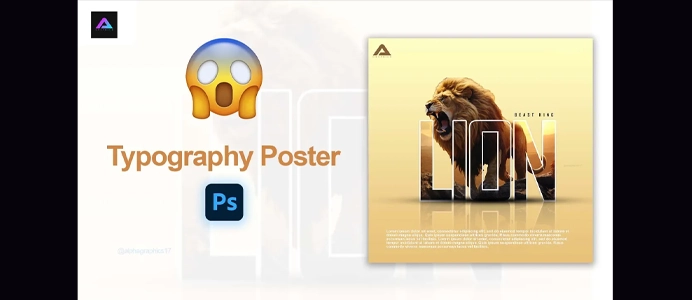13 Photo Manipulation Tips in Photoshop Video
13 Photo Manipulation Tips in Photoshop:
1. Understand Basic Tools:
- Familiarize yourself with essential tools like the Selection Tools (Lasso, Marquee), Brush Tool, Clone Stamp Tool, and Healing Brush Tool. These are fundamental for photo manipulation.
2. Use Layers Wisely:
- Utilize layers for non-destructive editing. Each change you make should be on a separate layer, allowing you to adjust or remove elements later.
3. Master Selections:
- Learn different selection techniques, including the use of quick masks, to make precise selections and isolate parts of an image for manipulation.
4. Practice with Blending Modes:
- Experiment with blending modes to combine images seamlessly. Modes like “Overlay,” “Multiply,” and “Screen” can produce various effects.
5. Explore Filters and Effects:
- Experiment with Photoshop filters and effects to alter the look of your images. Be cautious not to overuse them; subtlety often yields better results.
6. Understand Lighting and Shadows:
- Pay attention to the lighting in your images. Adjust brightness and contrast to make elements appear more natural within the scene.
7. Learn Color Correction:
- Master color correction techniques to ensure consistency and harmony in your manipulated images.
8. Combine Multiple Images:
- Practice combining elements from multiple images to create composite scenes. Pay attention to perspective, scale, and lighting for a realistic result.
9. Use Adjustment Layers:
- Leverage adjustment layers for fine-tuning color, brightness, and contrast. This allows for easy modifications without altering the original image.
10. Add Realistic Shadows:
vbnetCopy code
- When adding new elements to a scene, create realistic shadows to integrate them better. Pay attention to the light source and direction.
11. Experiment with Textures:
cssCopy code
- Apply textures to your images to add depth and character. Blend them using blending modes and adjust opacity for subtlety.
12. Practice Retouching Techniques:
kotlinCopy code
- Learn retouching techniques for portrait manipulation. Remove blemishes, smooth skin, and enhance features while maintaining a natural look.
13. Be Creative and Experiment:
vbnetCopy code
- Don't be afraid to experiment and think creatively. Photoshop offers a vast range of possibilities, so try new things and develop your unique style.
Bonus Tip: Learn Keyboard Shortcuts
- Memorize and use keyboard shortcuts to speed up your workflow. This will make your photo manipulation process more efficient.
Remember, photo manipulation is both a skill and an art form. The more you practice and experiment, the more you’ll improve. Start with simple projects and gradually take on more complex challenges as you gain confidence and skills in Photoshop.