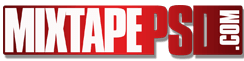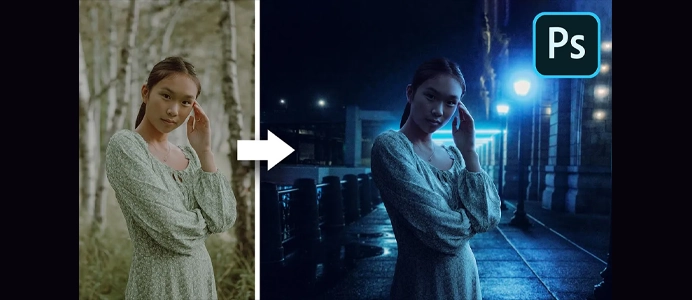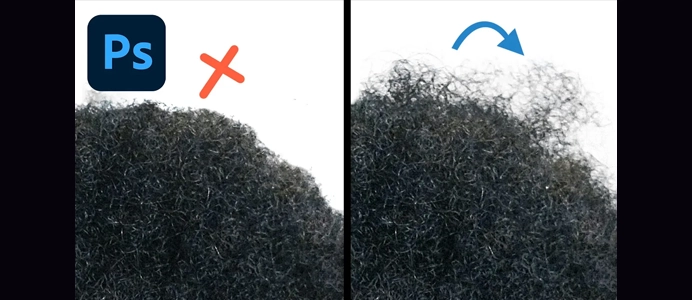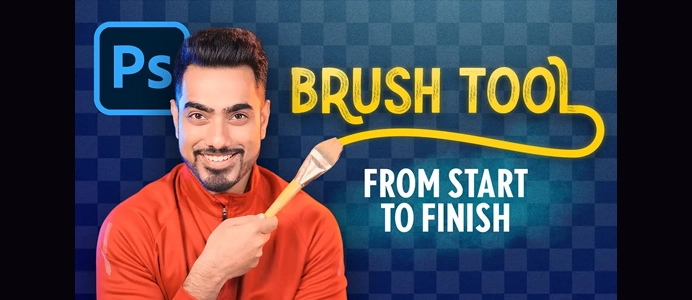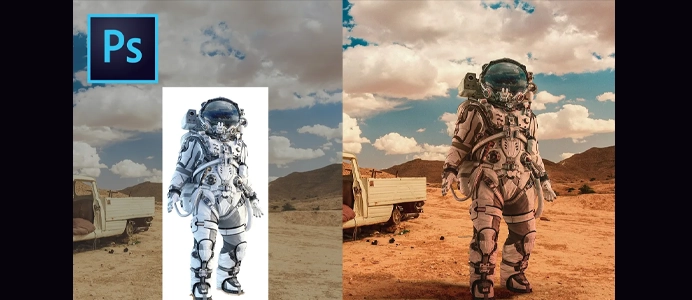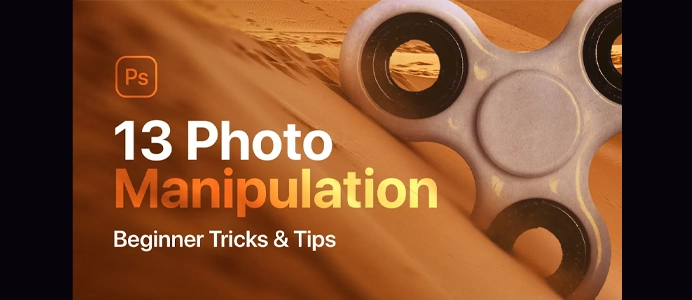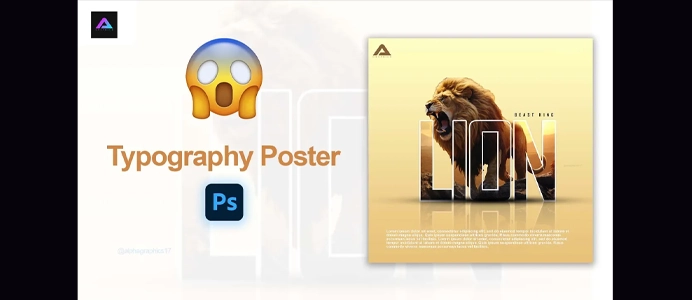How I Make Movie Poster Designs in Photoshop
Creating a movie poster in Photoshop involves combining visuals, text, and graphic elements to convey the theme and tone of the movie. Here’s a step-by-step guide:
1. Set Up Your Document:
- Open Photoshop and create a new document (
File > New). - Choose the dimensions suitable for a poster. Standard sizes include 24×36 inches for large posters or 11×17 inches for smaller ones.
- Set the resolution to at least 300 pixels per inch (ppi) for high-quality printing.
2. Choose a Theme and Gather Resources:
- Define the theme and genre of your movie poster. Consider the mood, color scheme, and visual elements that represent the movie.
- Gather resources such as high-resolution images, logos, and any other elements you plan to use.
3. Add Background Image:
- Place your main background image into the document (
File > Placeor drag and drop). - Resize and position the image to cover the canvas.
4. Create a Focal Point:
- Add a main image or illustration that serves as the focal point of the poster. This could be an image of the lead actor, a key scene, or a thematic element.
- Apply any necessary adjustments like color correction or cropping.
5. Add Movie Title and Credits:
- Use the Text tool (
T) to add the movie title. Choose a bold and readable font that fits the theme. - Include other text elements such as the tagline, release date, director, and main cast.
6. Apply Layer Styles to Text:
- Enhance the text with layer styles to make it stand out. Consider adding a drop shadow, outer glow, or stroke.
7. Add Additional Graphics and Elements:
- Include relevant graphics, icons, or symbols that complement the movie theme.
- Use the Shape tools to create custom shapes or borders.
8. Adjust Colors and Tone:
- Fine-tune the overall color scheme and tone of the poster. Use adjustment layers such as Hue/Saturation, Color Balance, or Curves.
9. Apply Filters and Effects:
- Experiment with filters and effects to enhance the visual appeal. Consider effects like blurs, gradients, or texture overlays.
10. Add Movie Logos and Icons:
- Include logos for production companies, distributor, and relevant icons. Place them strategically, usually at the bottom of the poster.
11. Arrange and Balance Elements:
- Ensure a balanced composition. Arrange elements in a way that guides the viewer’s eye and creates visual harmony.
- Group related elements and use layers effectively.
12. Review and Refine:
- Step back and review your poster. Make any necessary refinements to achieve a polished and professional look.
13. Save and Export:
- Save your project in Photoshop format (
File > Save). - Export a high-resolution version for printing (
File > Export > Export As).
14. Print or Share:
- If printing, save your poster as a high-resolution image and send it to a professional printer.
- If sharing online, save a web-friendly version and post it on social media platforms or your website.
Creating a movie poster in Photoshop allows for immense creativity. Experiment with various design elements, fonts, and effects to achieve a unique and compelling result. Remember to maintain a balance between visuals and information to effectively communicate the essence of the movie.