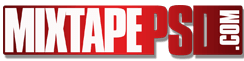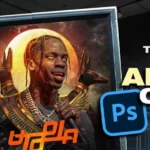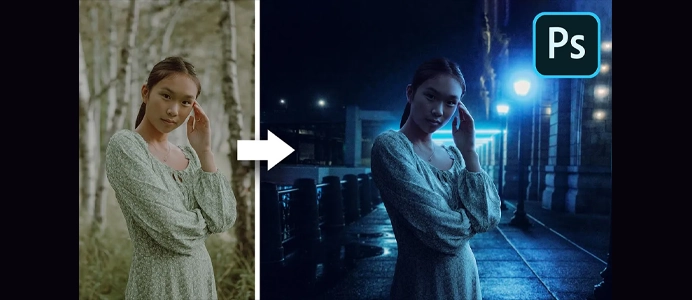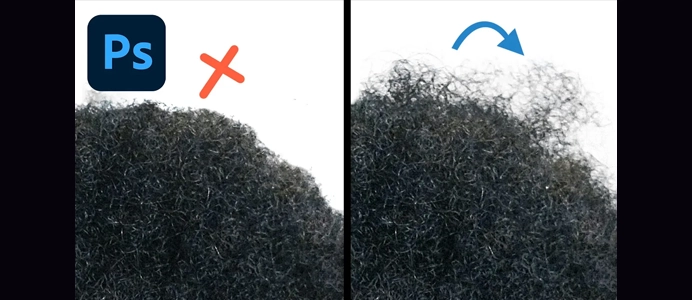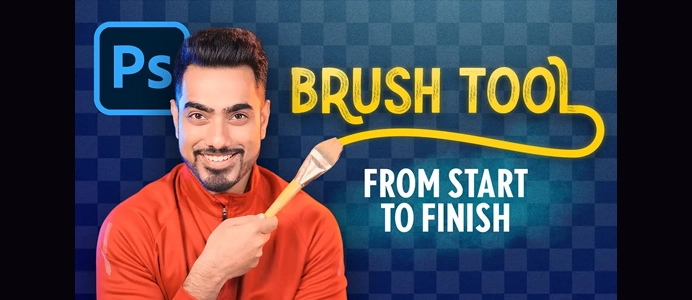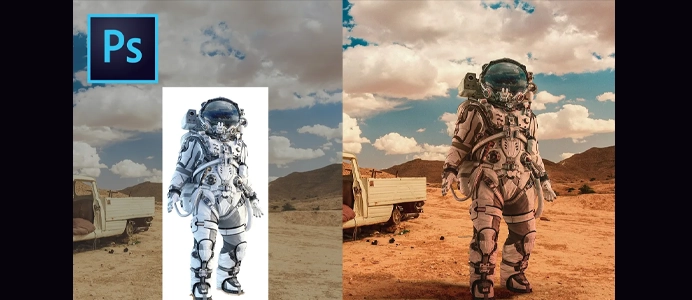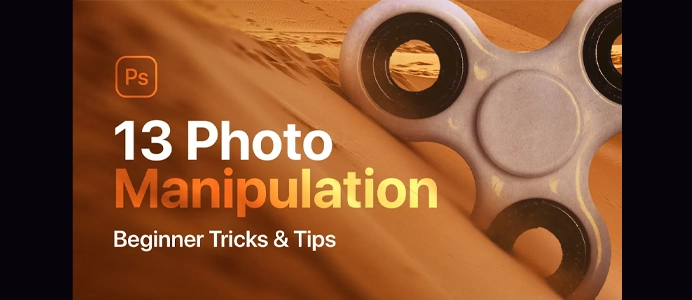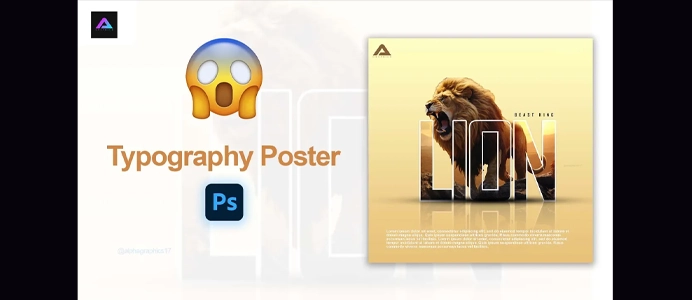How to Make a Creepy Mixtape Cover
Creating a creepy mixtape cover in Photoshop involves combining various elements to evoke a spooky or eerie atmosphere. Here’s a step-by-step guide to help you create a creepy mixtape cover:
1. Open Photoshop:
- Launch Adobe Photoshop on your computer.
2. Create a New Document:
- Go to File > New to create a new document.
- Set the dimensions to the size you want for your mixtape cover. A common size for a mixtape cover is 1500×1500 pixels.
3. Background:
- Choose a dark or eerie background. You can use a solid color, gradient, or find a suitable texture online.
- Adjust the opacity if needed to create a mysterious atmosphere.
4. Add Texture:
- Import a texture that adds depth and a worn look to the background. You can find various textures on websites like Texturemate or create your own.
5. Creepy Imagery:
- Import or create creepy imagery that fits the theme of your mixtape. This could include elements like haunted houses, dark forests, silhouettes, or spooky symbols.
- Adjust the size and placement of the images to create a visually appealing composition.
6. Typography:
- Choose a font that complements the creepy theme. Gothic or distressed fonts often work well for this purpose.
- Add the mixtape title, artist name, and any additional text. Experiment with different sizes, colors, and effects to make the text stand out.
7. Color Grading:
- Experiment with color grading to enhance the eerie atmosphere. Adjust the hue, saturation, and brightness to achieve the desired look.
8. Filters and Effects:
- Apply filters or effects to enhance the creepy vibe. This could include adding a vignette, adjusting the levels, or applying a grainy effect.
9. Lighting Effects:
- Consider adding subtle lighting effects to highlight certain elements or create shadows. Use the “Render” menu in Photoshop to access lighting effects.
10. Blending Modes: – Experiment with different blending modes for your layers to achieve unique and interesting effects. Overlay, Multiply, and Screen are commonly used blending modes for mixtape covers.
11. Final Touches: – Fine-tune the overall composition, making sure all elements work harmoniously together. – Save your project and export the final image in a suitable format (e.g., JPEG or PNG).
Remember to trust your creative instincts and don’t be afraid to experiment with different elements and effects until you achieve the desired creepy aesthetic for your mixtape cover.