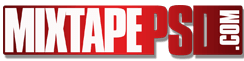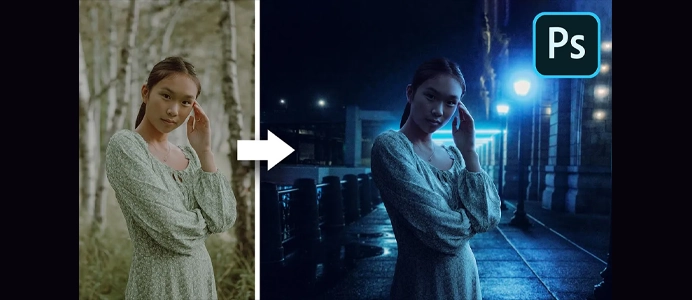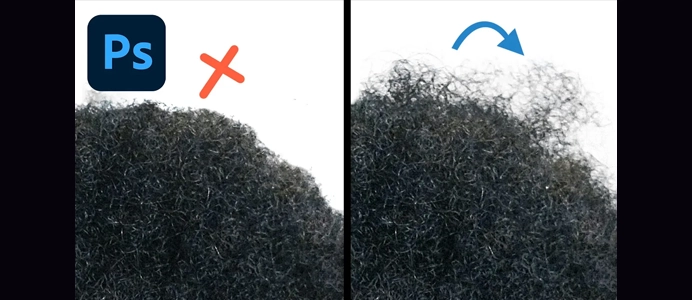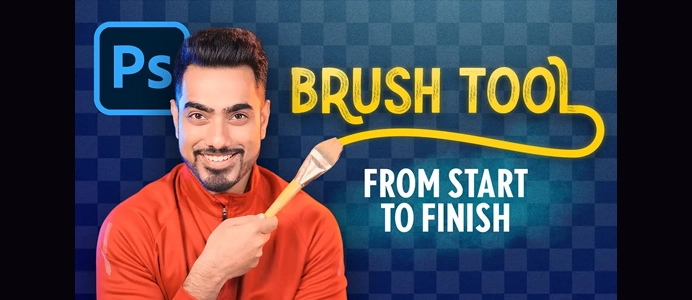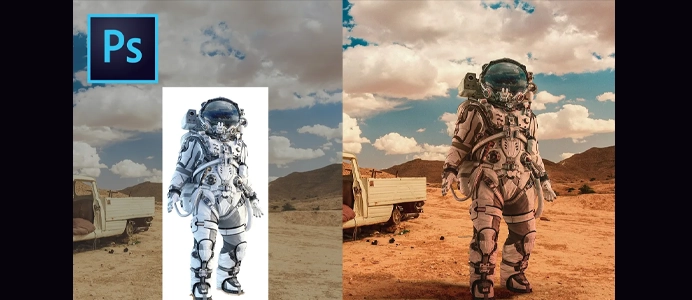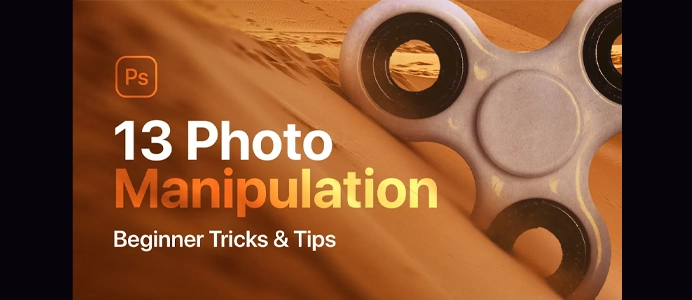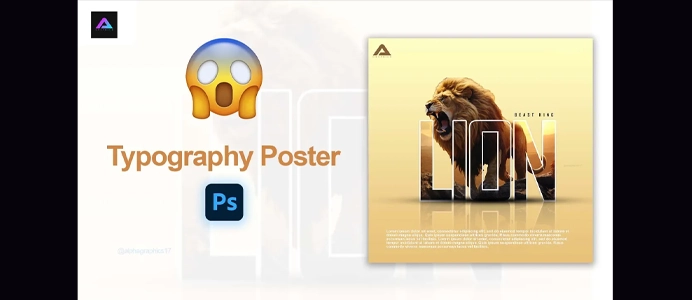10 Photoshop Secrets for Better Composites
10 Photoshop Secrets for Better Composites.
Creating compelling composites in Photoshop requires a combination of technical skills and creative vision. Here are ten secrets and tips to enhance your composite work:
- Matching Lighting and Shadows:
- Pay close attention to the lighting in source images. Adjust the lighting direction, intensity, and color to match seamlessly across all elements.
- Consistent Color Grading:
- Apply a consistent color grade to all elements in your composite. Use adjustment layers and color correction tools to harmonize the colors and achieve a unified look.
- Refine Edges with Masks:
- Refine the edges of your composite elements using layer masks. Use tools like the Refine Edge or Select and Mask to create clean and natural edges.
- Depth of Field Adjustments:
- Mimic the depth of field of your background by selectively blurring or sharpening elements in the foreground and background.
- Perspective Matching:
- Ensure that all elements in your composite share a similar perspective. Use the Transform tools to adjust scale, rotation, and perspective for a more realistic blend.
- Attention to Detail:
- Pay attention to small details such as reflections, glows, or shadows. These details add realism to your composite and help elements integrate better.
- Use Blend If Sliders:
- Experiment with the Blend If sliders in the Layer Style options. This allows you to blend layers based on luminosity and create smooth transitions between elements.
- Utilize Adjustment Layers for Global Changes:
- Use adjustment layers for global changes such as brightness, contrast, and saturation. This helps maintain flexibility and non-destructive editing.
- Overlay Textures and Grains:
- Overlay textures or add subtle grains to your entire composite to unify the elements and create a cohesive look.
- Experiment with Layer Modes:
- Try different layer blending modes to achieve unique effects. Multiply, Screen, Overlay, and Soft Light can produce interesting results when blending layers.
- Custom Brushes for Realistic Effects:
- Experiment with custom brushes for realistic effects. Brushes can simulate textures, foliage, or other elements that contribute to a more natural blend.
- Create Depth with Atmospheric Effects:
- Introduce atmospheric effects like haze, fog, or mist to create depth and make distant elements feel more integrated into the scene.
- Attention to Scale and Proportions:
- Pay attention to the scale and proportions of elements. Make sure objects in the foreground and background have realistic sizes relative to each other.
- Smart Objects for Flexibility:
- Convert layers to Smart Objects before applying transformations or filters. This preserves the original data, allowing for non-destructive editing.
- Learn from Master Compositors:
- Study the work of master compositors and digital artists. Analyze their techniques and apply similar principles to your own work.
Remember, practice is crucial for mastering composite skills. Experiment with these secrets in your projects, analyze the work of experienced artists, and continually refine your technique to achieve more realistic and visually appealing composites.