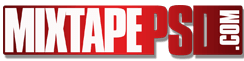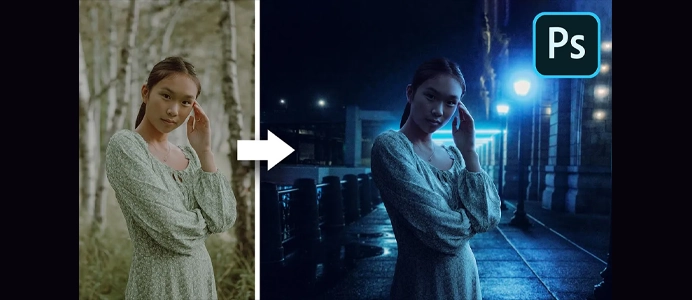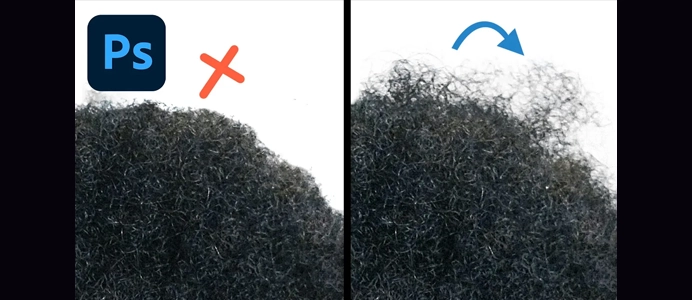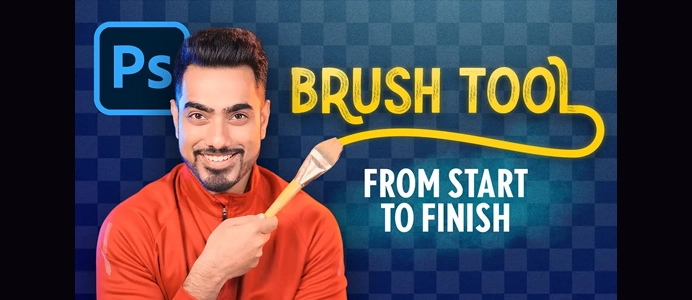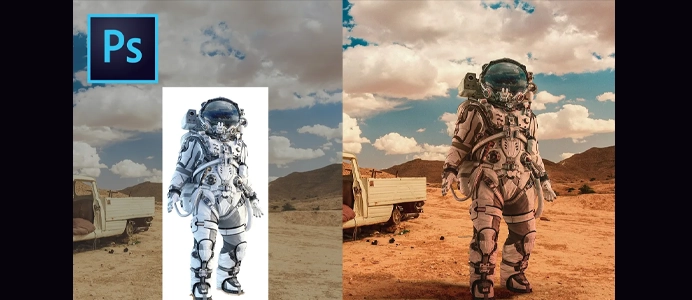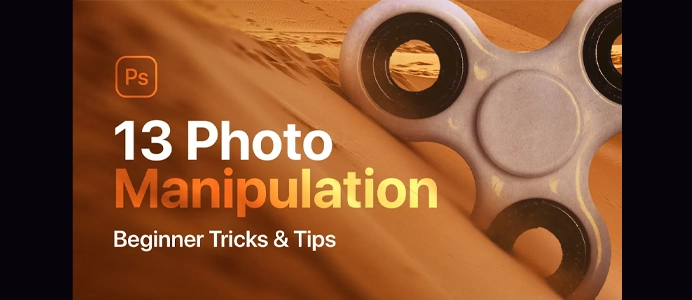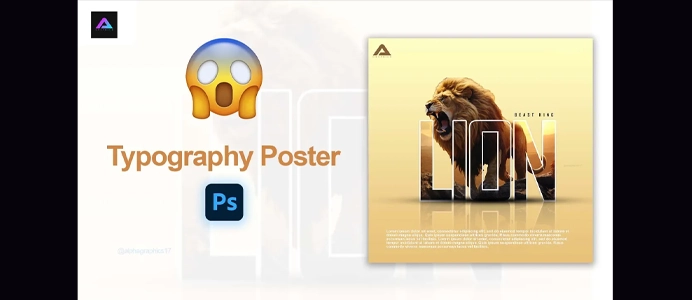7 Beginner Photo Manipulation Mistakes in Photoshop!
Here are seven common beginner mistakes in Photoshop and tips on how to fix them:
- Not Using Non-Destructive Editing:
- Mistake: Making changes directly to the background layer without using adjustment layers or Smart Objects can lead to irreversible edits.
- Fix: Use adjustment layers and convert layers to Smart Objects to ensure non-destructive editing. This allows you to make changes without affecting the original image.
- Ignoring Layer Organization:
- Mistake: Creating a cluttered workspace with poorly organized layers can make it challenging to navigate and edit.
- Fix: Name your layers descriptively, group related layers, and use folders to organize your project. This makes it easier to find and modify specific elements.
- Overusing Filters and Effects:
- Mistake: Applying too many filters or effects without consideration can result in an unnatural or over-processed look.
- Fix: Apply filters and effects judiciously. Experiment with opacity and blending modes to ensure a subtle and realistic outcome.
- Neglecting Keyboard Shortcuts:
- Mistake: Not utilizing keyboard shortcuts can slow down your workflow and hinder efficiency.
- Fix: Learn and use essential keyboard shortcuts. For example, Ctrl+Z (Windows) or Command+Z (Mac) for undo, Ctrl+S (Windows) or Command+S (Mac) for save, and Ctrl+D (Windows) or Command+D (Mac) to deselect.
- Ignoring Color Management:
- Mistake: Neglecting color settings can result in inconsistent colors between devices or outputs.
- Fix: Set up proper color management in Photoshop by going to “Edit > Color Settings.” Choose a color profile that suits your project, and consider the color space when exporting images for different purposes.
- Overlooking Selection Tools:
- Mistake: Ignoring the power of selection tools can lead to imprecise edits and time-consuming corrections.
- Fix: Master selection tools like the Marquee, Lasso, and Magic Wand. Additionally, learn about more advanced tools like the Pen tool for precise selections and paths.
- Not Saving Versions:
- Mistake: Not saving multiple versions of your work can lead to frustration if you want to backtrack or compare different edits.
- Fix: Save versions of your project as you progress by using “File > Save As” and adding version numbers or descriptions to the file names. Alternatively, use the History panel to jump to specific points in your editing process.
By addressing these common mistakes, beginners can enhance their Photoshop skills and create more efficient and effective workflows. Remember, Photoshop is a powerful tool, and continuous learning and practice will contribute to improvement over time.