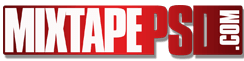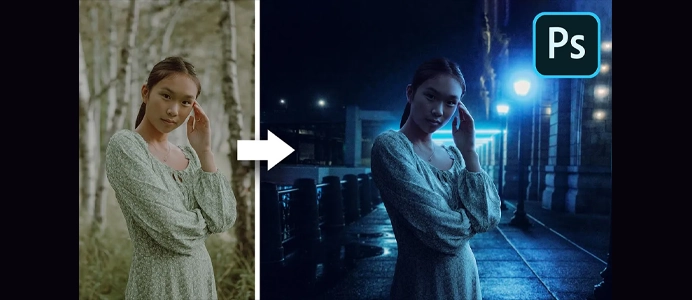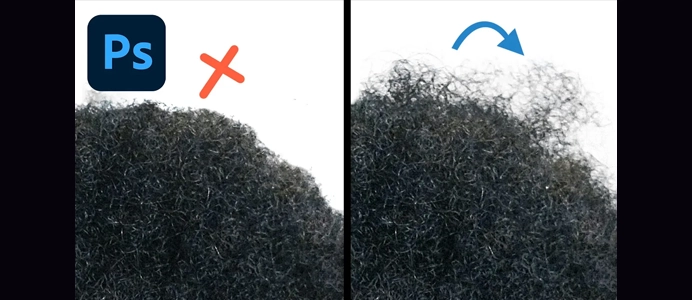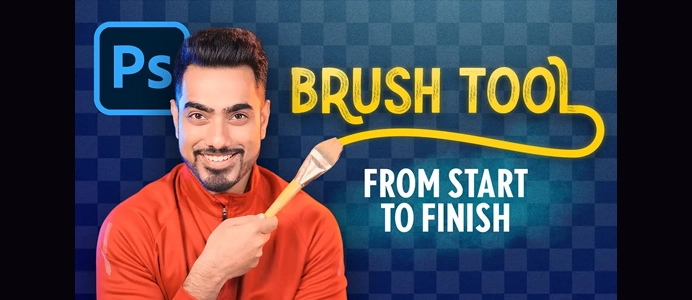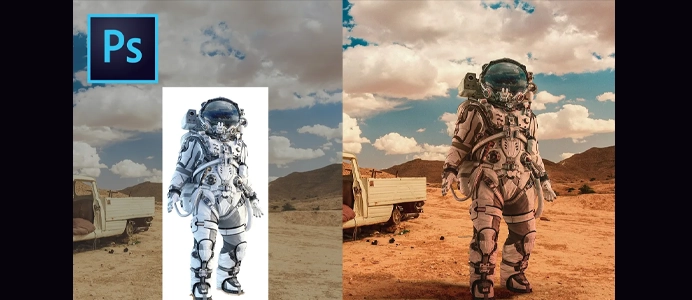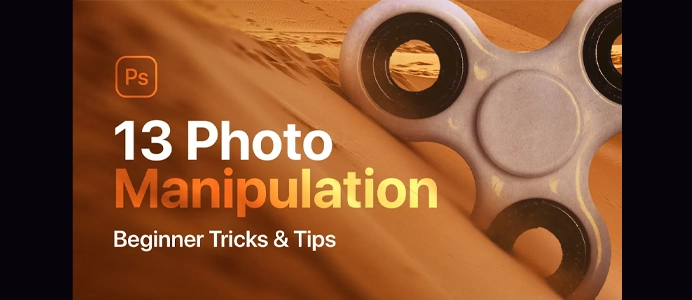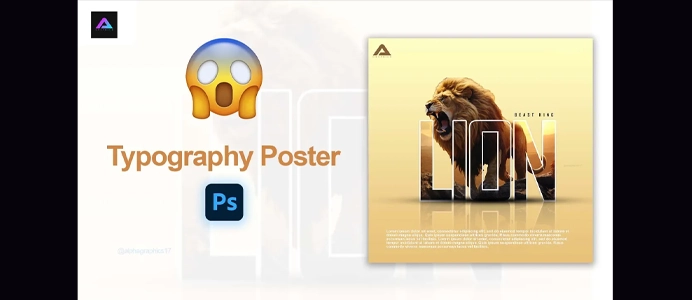How to Design your own Custom Stickers
Designing custom stickers in Photoshop is a fun and creative process. Here’s a step-by-step guide to help you create your own custom stickers:
1. Set Up Your Document:
- Open Photoshop and create a new document (
File > New). - Choose the dimensions for your sticker. Common sizes include 3×3 inches or 4×4 inches for square stickers.
- Set the resolution to at least 300 pixels per inch (ppi) for high-quality printing.
2. Design Your Sticker:
- Background:
- Choose a background color or design for your sticker. Use the Paint Bucket tool to fill the background layer.
- Images and Graphics:
- Add images, illustrations, or graphics that represent your sticker theme. You can use the Place Embedded/Linked option (
File > Place) to import external images.
- Add images, illustrations, or graphics that represent your sticker theme. You can use the Place Embedded/Linked option (
- Text:
- Add text for slogans, quotes, or any message you want on your sticker. Use the Text tool to type and format your text.
- Shapes and Borders:
- Create shapes or borders to enhance the design. Use the Shape tools for basic shapes, or draw custom shapes using the Pen tool.
3. Add Effects and Styles:
- Layer Styles:
- Apply layer styles to add effects like drop shadows, gradients, or strokes. Right-click on a layer and choose “Blending Options.”
- Filters:
- Experiment with filters for creative effects. Common filters include Gaussian Blur, Noise, or artistic filters like Oil Paint.
- Adjustment Layers:
- Use adjustment layers to fine-tune colors and tones. Adjustments such as Hue/Saturation, Levels, and Curves can be accessed through the “Layer” menu.
4. Export Your Design:
- Flatten Image (Optional):
- Before exporting, you may choose to flatten your image (
Layer > Flatten Image) if you’re satisfied with your design.
- Before exporting, you may choose to flatten your image (
- Save Your Design:
- Save your Photoshop file (PSD) to preserve layers for future edits.
- Export for Print:
- If you’re planning to print your stickers, go to
File > Export > Export Asand choose a suitable format (e.g., PNG or TIFF) with a transparent background if needed.
- If you’re planning to print your stickers, go to
5. Printing Your Stickers:
- Select a Printing Method:
- Choose a printing method based on your preferences and quantity. Options include home printing, local print shops, or online printing services.
- Print Settings:
- If printing at home, ensure your printer settings are suitable for high-quality prints. Use sticker or photo paper for the best results.
6. Cutting Your Stickers:
- Manual Cutting:
- If printing on sticker sheets, use scissors or a craft knife to cut out your stickers along the edges.
- Die-Cut Services:
- Consider professional die-cutting services for custom shapes and precise cuts.
7. Protect Your Stickers:
- Lamination (Optional):
- To protect your stickers from wear and tear, consider laminating them. You can do this using a laminating machine or through professional services.
8. Share or Sell Your Stickers:
- Photograph Your Stickers:
- Take high-quality photos of your stickers to showcase them on social media or for online sales.
- Online Platforms:
- Consider selling or sharing your stickers on online platforms, such as Etsy, Redbubble, or your website.
Creating custom stickers in Photoshop allows you to unleash your creativity and design unique pieces that reflect your style or brand. Experiment with different tools, effects, and styles to achieve the desired look for your stickers.