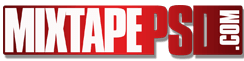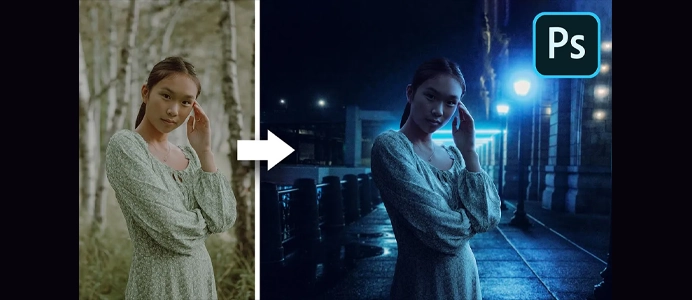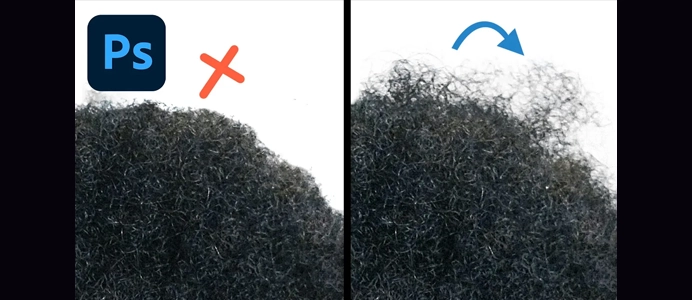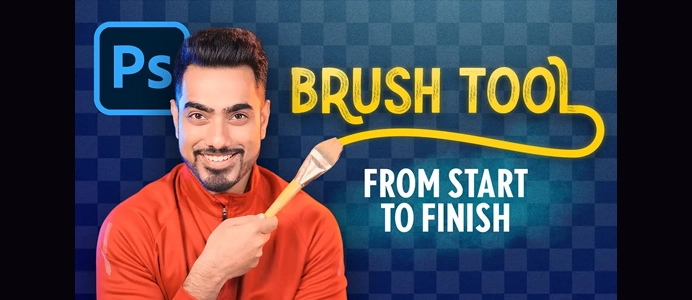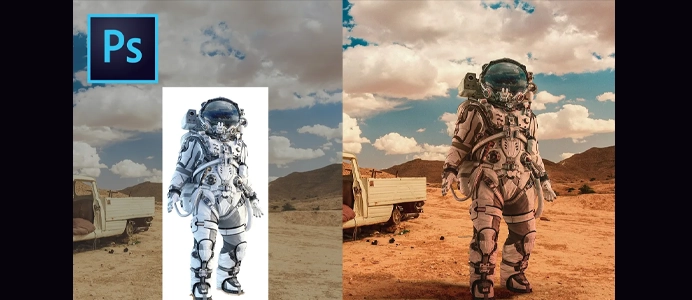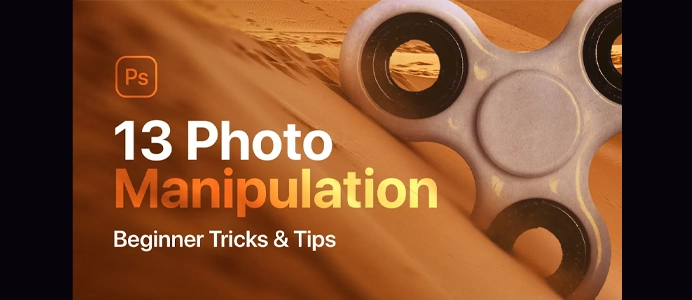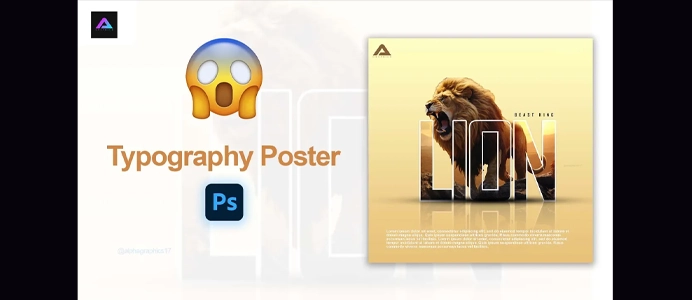How to Edit a Mixtape Template from Mixtapepsds
Editing a mixtape template in Photoshop involves customizing the existing design with your own text, images, and colors. Here’s a step-by-step guide:
1. Open the Template:
- Launch Photoshop and open the mixtape template file (
File > Open).
2. Customize Text:
- Locate the text layers in the Layers panel.
- Use the Text tool (
T) to highlight the existing text and enter your own mixtape details, such as the artist name, album title, tracklist, and any other relevant information. - Experiment with different fonts, sizes, and colors to match your desired style.
3. Add Images or Artwork:
- If the template includes image placeholders or areas for artwork, open your images in Photoshop (
File > Open) and drag them into the template. - Resize and position the images within the designated areas. Use the Move tool (
V) for adjustments.
4. Adjust Colors and Background:
- If you want to change the color scheme, locate the layers or elements related to the background or color accents.
- Use the Paint Bucket tool or create new shape layers with the desired colors.
5. Apply Filters and Effects (Optional):
- Experiment with filters and layer effects to add a creative touch. You can find filters in the Filter menu, and layer effects in the Layer Style dialog.
6. Customize Tracklist:
- If there’s a tracklist section, enter the names of the tracks using the Text tool.
7. Fine-Tune Details:
- Make additional adjustments, such as resizing elements, aligning text, and ensuring overall visual consistency.
8. Save Your Edited Template:
- Save your edited mixtape template (
File > SaveorFile > Save As) to preserve your changes.
9. Export for Distribution:
- If you plan to share or distribute your mixtape digitally, consider exporting the final design in a suitable format (JPEG, PNG, etc.).
- Use
File > Export > Export Asto save your mixtape cover in the desired format and quality.
10. Print Your Mixtape Cover (Optional):
- If you plan to print your mixtape cover, make sure your document is set to the appropriate print dimensions and resolution (at least 300 dpi).
- Save your file and share it with a professional printing service.
11. Preview Your Mixtape Cover:
- Before finalizing, zoom out or use the Fit Screen option (
Ctrl + 0orCommand + 0) to preview your mixtape cover as it might appear when shared or printed.
12. Save and Share:
- Save your final edits, and if you’re satisfied, share your mixtape cover on social media, music platforms, or wherever you plan to promote your mixtape.
Remember to respect any licensing or usage restrictions associated with the template you’re using, especially if it’s not an original design. Always check the terms of use provided by the template creator or website.