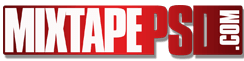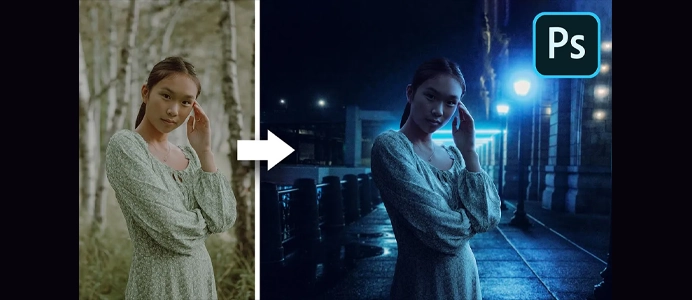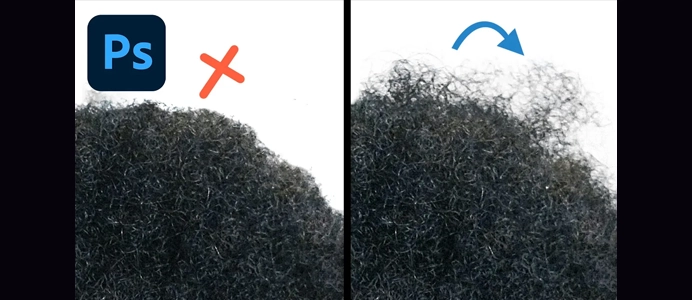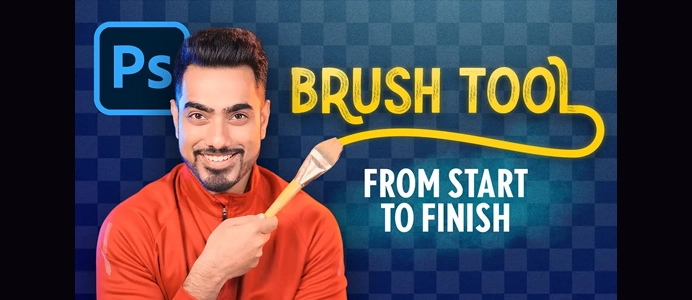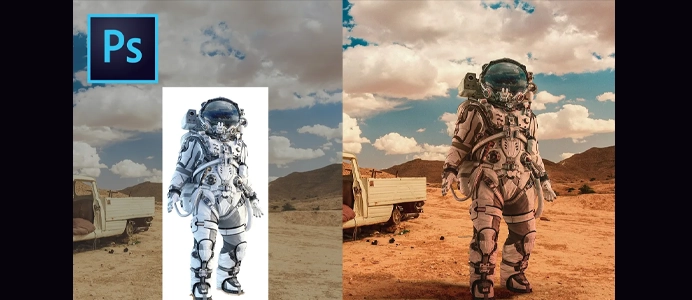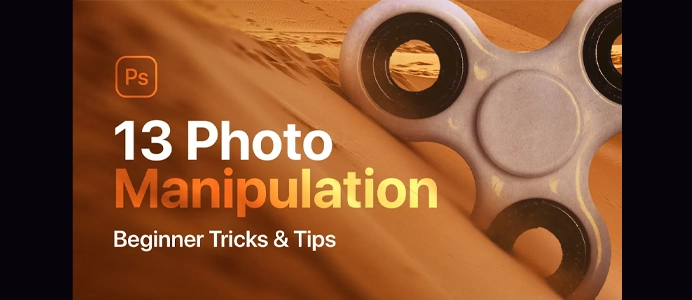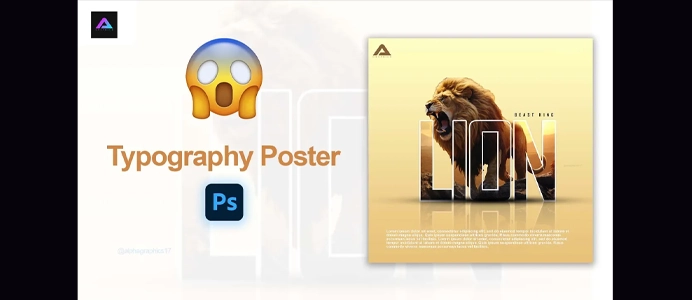How to use Blending Modes in Photoshop for Beginners
Blending modes in Photoshop control how one layer interacts with the layers beneath it. They determine how the colors of the layers blend and interact, creating a wide range of visual effects. Here is an overview of some common blending modes in Photoshop:
1. Normal:
- The default blending mode where the colors of the top layer replace the colors of the layers below.
2. Dissolve:
- Creates a dithered effect, breaking up the colors for a grainy appearance.
3. Darken Blending Modes:
- These modes darken the underlying colors.
- Darken: Keeps the darker pixels of both layers.
- Multiply: Multiplies the colors of the top layer with the colors beneath, resulting in a darker image.
- Color Burn: Darkens the base color to reflect the blend color.
4. Lighten Blending Modes:
- These modes lighten the underlying colors.
- Lighten: Keeps the lighter pixels of both layers.
- Screen: Inversely multiplies the inverse of the colors, resulting in a lighter image.
- Color Dodge: Brightens the base color to reflect the blend color.
5. Contrast Blending Modes:
- These modes increase or decrease contrast.
- Overlay: Multiplies or screens depending on the base color.
- Soft Light: Softens the colors while increasing contrast.
- Hard Light: Multiplies or screens, like Overlay, but with a more intense effect.
6. Inversion Blending Modes:
- These modes invert colors.
- Difference: Subtracts the blend color from the base color or vice versa.
- Exclusion: Similar to Difference but less intense.
7. Hue, Saturation, and Luminosity Blending Modes:
- These modes affect the hue, saturation, and luminosity of the underlying colors.
- Hue: Preserves the luminosity and saturation of the base color while adopting the hue of the blend color.
- Saturation: Preserves the luminosity and hue of the base color while adopting the saturation of the blend color.
- Color: Preserves the luminosity of the base color while adopting the hue and saturation of the blend color.
- Luminosity: Preserves the hue and saturation of the base color while adopting the luminosity of the blend color.
8. Special Effects Blending Modes:
- Overlay: Combines Multiply and Screen for a high-contrast effect.
9. Component Blending Modes:
- Color: Compares the luminance values and saturation values of the base and blend colors. It blends the hue and saturation of the base color with the luminance of the blend color.
10. Custom Blending Modes:
- Some versions of Photoshop allow users to create custom blending modes using the “New Layer Style” dialog.
Tips:
- Experiment with blending modes to discover their effects.
- Adjust layer opacity in combination with blending modes for subtle effects.
- Combine multiple layers with different blending modes for complex effects.
Blending modes offer creative possibilities in Photoshop, and understanding their effects can significantly enhance your image editing skills.