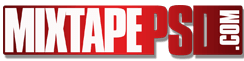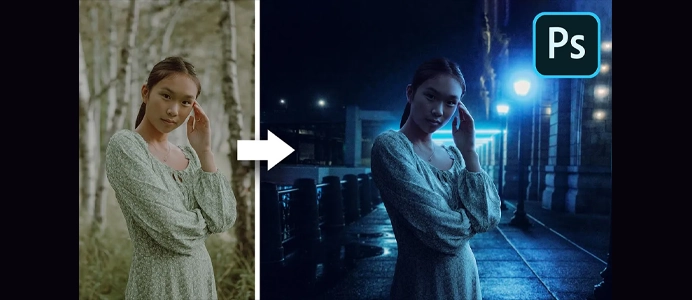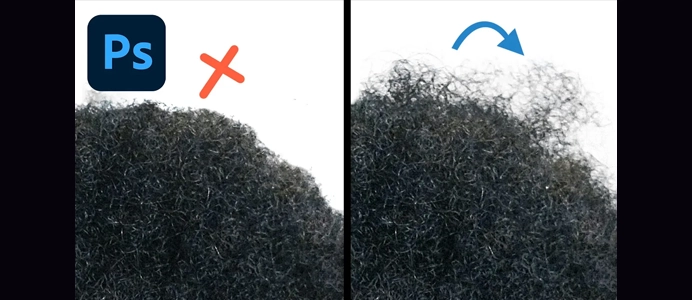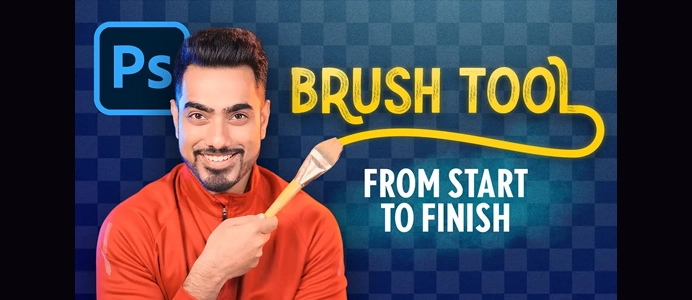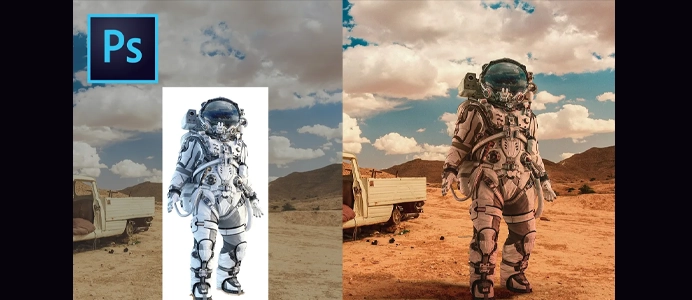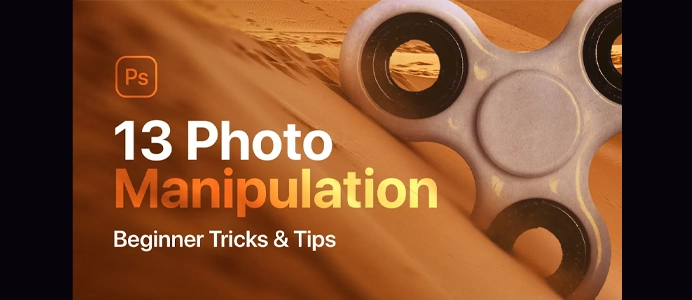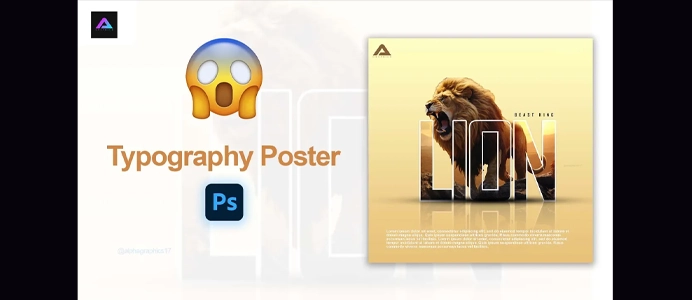I Made a Crazy Fanart for Messi (Photoshop)
Creating fan art in Photoshop allows you to express your creativity and admiration for a particular subject, such as a favorite character, celebrity, or franchise. Here’s a step-by-step guide to help you create fan art using Photoshop:
1. Choose Your Subject:
- Decide on the subject of your fan art, whether it’s a character, actor, musician, or anything else that you’re a fan of.
2. Gather Reference Images:
- Collect reference images of your chosen subject. This can include official art, screenshots, or photos.
3. Create a New Document:
- Open Photoshop and create a new document by selecting “File > New.” Choose the dimensions and resolution based on your preferences or the final output size.
4. Sketch the Composition:
- Use the Brush tool (B) to create a rough sketch of your fan art. This is the initial stage where you establish the composition and pose.
5. Refine the Sketch:
- Refine your sketch using the Eraser tool (E) and various brush sizes. Ensure that proportions and details are accurate.
6. Base Colors:
- Create a new layer for the base colors. Use the Brush tool to fill in the basic colors of your subject. You can use the Eyedropper tool (I) to sample colors from your reference images.
7. Shading and Highlights:
- Create additional layers for shading and highlights. Use a soft brush to add shadows in areas where light doesn’t hit and highlights where it does. Consider the direction of light for a more realistic effect.
8. Detailing:
- Zoom in and add details such as facial features, clothing textures, and other elements. Use smaller brush sizes for intricate details.
9. Background (Optional):
- Decide whether you want to add a background to your fan art. Create a new layer behind your character and paint or add relevant elements.
10. Text (Optional):
- If you want to include text, create a new text layer and add a message, quote, or the name of the character or franchise.
11. Adjustment Layers:
- Use adjustment layers (e.g., Levels, Curves, Color Balance) to fine-tune the overall colors and contrast of your fan art.
12. Filters and Effects:
- Experiment with filters and effects (e.g., Gaussian Blur, Sharpen) to achieve specific looks. Be cautious not to overdo it; subtlety often works best.
13. Review and Refine:
- Take breaks and come back to your fan art with fresh eyes. Make any necessary adjustments to improve the composition, colors, or details.
14. Save and Export:
- Save your work as a Photoshop (PSD) file to preserve layers. When satisfied, export the final image in your desired format (e.g., JPEG, PNG).
15. Share Your Fan Art:
- Share your fan art with the community! You can post it on social media, art platforms, or forums dedicated to your favorite subject.
Remember to enjoy the process and let your creativity flow. Fan art is a personal expression, and there are no strict rules—experiment, have fun, and create something that brings you joy.