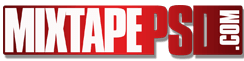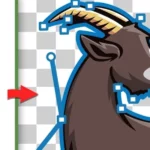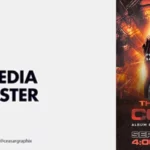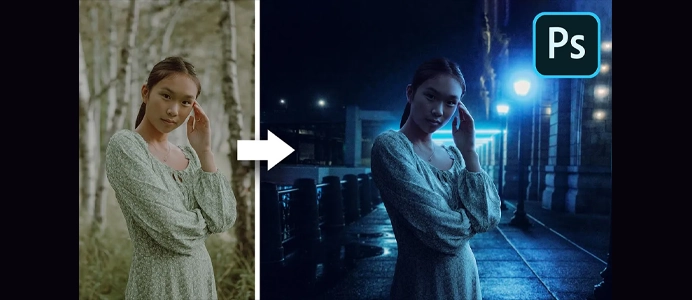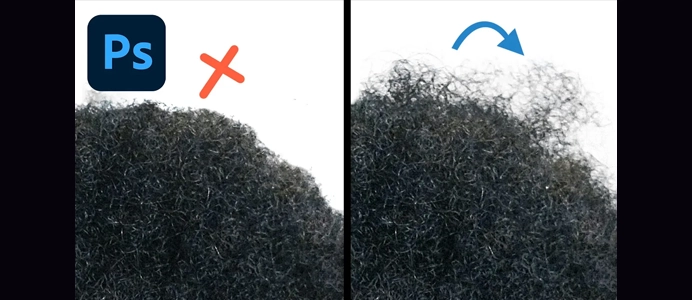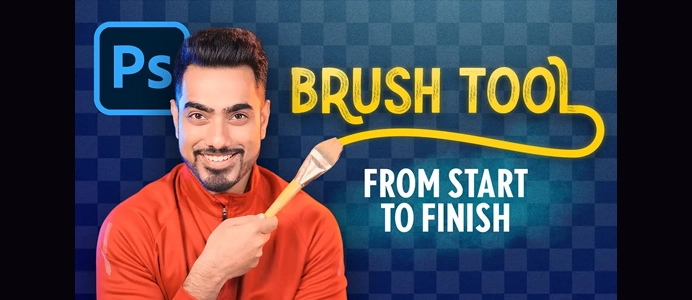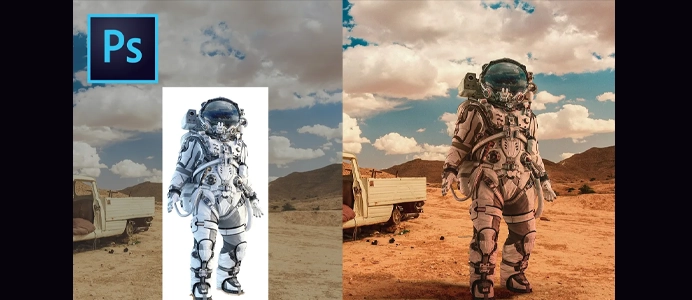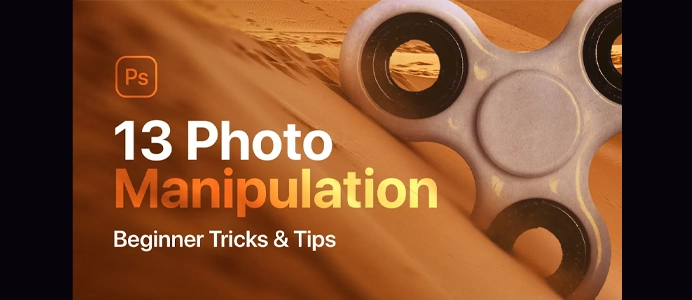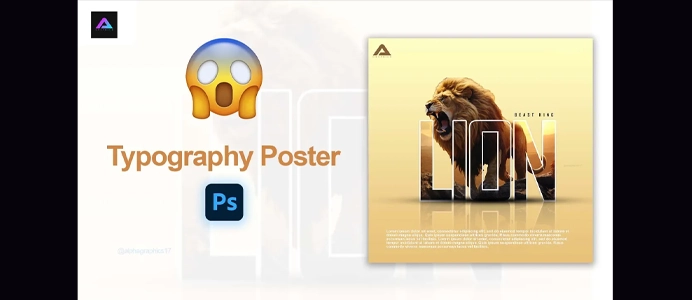How to Create a Club Flyer in Photoshop
Creating a club flyer in Photoshop involves combining visual elements, graphics, and text to design an eye-catching and engaging promotional piece for a club event. Here’s a step-by-step guide:
1: Set Up Your Document
- Open Photoshop:
- Launch Adobe Photoshop on your computer.
- Create a New Document:
- Go to
File > Newto create a new document for your club flyer. Choose a standard print size, such as 4×6 inches or 5×7 inches.
- Go to
- Choose Color Mode:
- Set the color mode to CMYK for print or RGB for digital distribution.
2: Background and Colors
- Background Layer:
- Create a background layer for your flyer. Use the Paint Bucket tool or Gradient tool to add a base color or a gradient.
- Color Scheme:
- Choose a color scheme that matches the theme or vibe of the club event. Use vibrant colors to grab attention.
3: Add Imagery and Graphics
- Import Graphics:
- Import relevant graphics, such as DJ images, dance floor illustrations, or club-related visuals.
- Position and Resize:
- Arrange and resize the graphics on the canvas. Experiment with different placements for an appealing composition.
4: Typography
- Add Event Details:
- Use the Text tool to add details about the club event, including the event name, date, time, venue, and any special information.
- Choose Fonts:
- Select fonts that align with the theme and style of the club. Use bold fonts for headlines and legible fonts for details.
- Text Effects:
- Experiment with text effects like shadows, strokes, or blending modes to make the text stand out.
5: Effects and Filters
- Layer Styles:
- Apply layer styles to elements for added effects. This could include drop shadows, glows, or strokes.
- Filters:
- Experiment with filters such as blurs, gradients, or artistic filters to enhance the overall look.
6: Adjustments and Color Grading
- Adjustment Layers:
- Use adjustment layers (e.g., Levels, Curves, Hue/Saturation) to fine-tune colors and contrast.
- Color Grading:
- Apply color grading to achieve a cohesive and visually appealing color scheme.
7: Final Touches
- Review and Refine:
- Review the club flyer and make any necessary refinements. Pay attention to details and overall balance.
- Save Your Work:
- Save your club flyer as a Photoshop (.psd) file to retain layers for future editing. Additionally, export a final version in a suitable format (e.g., JPEG or PDF) for distribution.
Tips:
- Keep It Legible:
- Ensure that the text is easily readable, even at a glance.
- High-Quality Images:
- Use high-resolution images to avoid pixelation when resizing.
- Balance Elements:
- Maintain a good balance between images, text, and negative space.
- Include Social Media Icons:
- If applicable, include social media icons or QR codes for online promotion.
- Print Resolution:
- If the flyer will be printed, make sure the document resolution is set to at least 300 dpi for high-quality printing.
Feel free to get creative and experiment with different elements and styles. A well-designed club flyer can effectively promote the event and attract attendees.