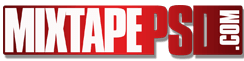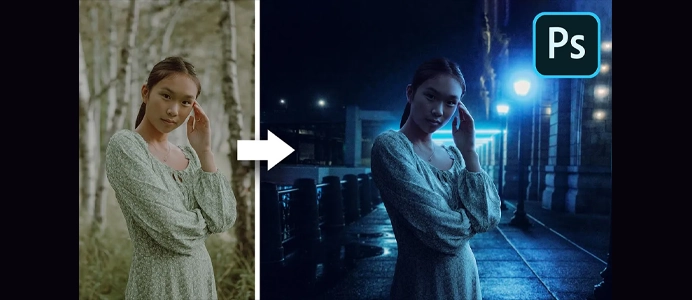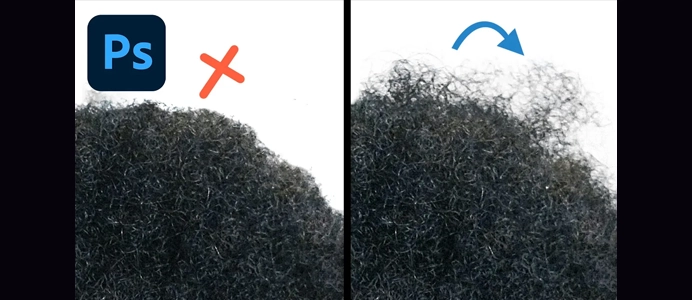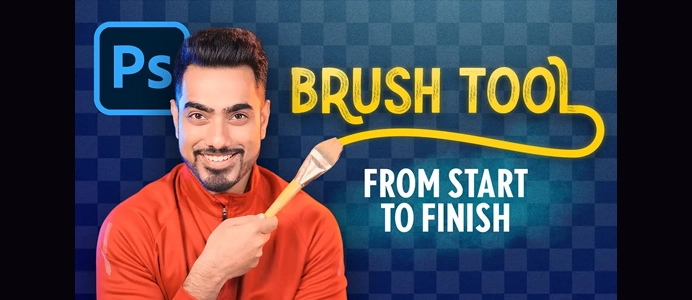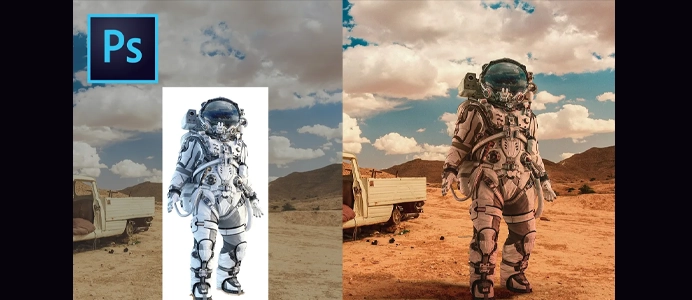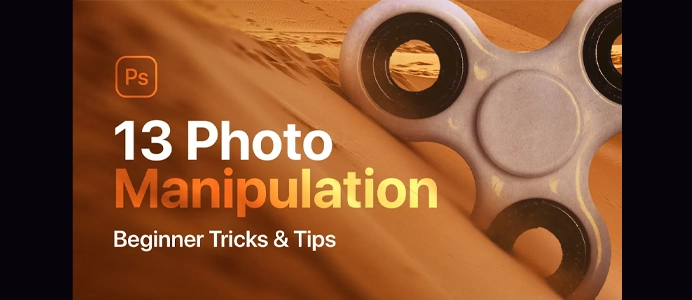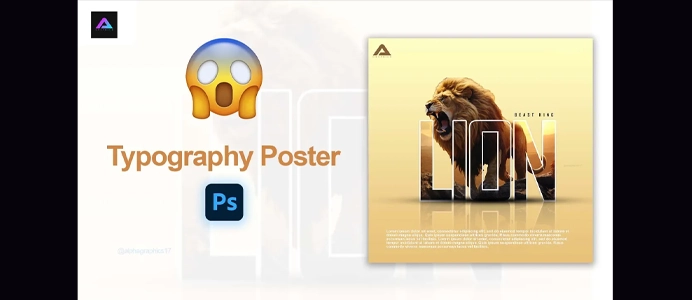How to Save & Export in Photoshop
Saving and exporting in Photoshop involves different processes depending on your intended output. Here’s a guide on how to save and export your work in Photoshop:
Save Your Project:
- Save (Ctrl + S / Command + S):
- The first step is to save your project in Photoshop’s native file format (PSD), which preserves all layers and editable elements.
- Use
Ctrl + S(Windows) orCommand + S(Mac) to save. Alternatively, go toFile > Save.
- Save As:
- If you’re saving a project for the first time or want to create a new version, use
File > Save As. - Choose the file location, enter a filename, and select the format as Photoshop (PSD).
- If you’re saving a project for the first time or want to create a new version, use
Export for Web or Social Media:
- Export As (Alt + Shift + Ctrl + S / Option + Shift + Command + S):
- To export for web or social media, use the
Export Asoption. - Press
Alt + Shift + Ctrl + S(Windows) orOption + Shift + Command + S(Mac) or go toFile > Export > Export As.
- To export for web or social media, use the
- Choose Format:
- In the Export As dialog, choose the desired format such as JPEG, PNG, or GIF.
- Adjust Settings:
- Adjust the settings for the selected format, such as quality for JPEG or transparency for PNG.
- Preview the file size at the bottom and optimize accordingly.
- Export:
- Click the “Export” button to save your file in the selected format.
Quick Export as PNG or JPEG:
- Quick Export as PNG (Alt + Shift + Ctrl + W / Option + Shift + Command + W):
- To quickly export as PNG, use
Alt + Shift + Ctrl + W(Windows) orOption + Shift + Command + W(Mac) or go toFile > Export > Quick Export as PNG.
- To quickly export as PNG, use
- Quick Export as JPEG (Alt + Shift + Ctrl + S / Option + Shift + Command + S):
- To quickly export as JPEG, use
Alt + Shift + Ctrl + S(Windows) orOption + Shift + Command + S(Mac) or go toFile > Export > Quick Export as JPEG.
- To quickly export as JPEG, use
Export Layers as Files:
- Export Layers to Files:
- If you want to export each layer as a separate file, go to
File > Export > Layers to Files. - Specify the file format and destination, then click “Run.”
- If you want to export each layer as a separate file, go to
Export for Print:
- Save As (TIFF for Print):
- For high-quality print, save your project as a TIFF file.
- Use
File > Save As, choose TIFF as the format, and adjust settings like compression and layers.
Save for Web Legacy (Deprecated):
- Legacy Feature:
- The “Save for Web” feature was commonly used for web optimization but has been deprecated in recent versions. You may still find it in some older versions of Photoshop.
- Alternative:
- For web export, it’s recommended to use the “Export As” feature mentioned earlier.
Remember to always check the specific requirements of your intended output (web, print, social media) to choose the appropriate file format, resolution, and color mode. Additionally, the steps provided are based on my knowledge as of January 2022, and there might be updates or changes in future Photoshop versions.